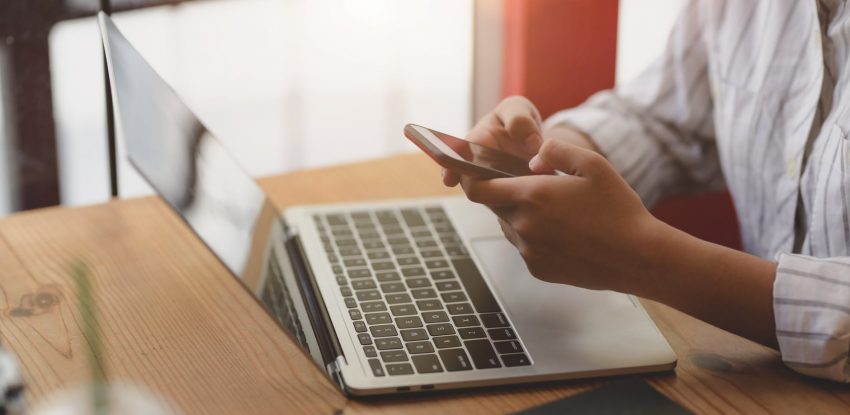 30 March
30 March
How to Set Up Bluetooth for a Windows 7 PC!
We receive a lot of queries on a daily basis by our readers who are in continuous search of a reliable sharing systems for their devices to their smartphones of vice-versa. Now we have gathered the complete step by step guide for you that you can read and understand to setup Bluetooth in your windows operating system. You can easily set up the Bluetooth and enjoy staging and sharing the information that you can send to and receive on your computer having windows 7 operating system. Using the Bluetooth device can help you send textual documents, music, and videos to your devices directly. In this way, you can get rid of all the hassle of wires and cables.
Understand this, the setting up of Bluetooth can be difficult, but the results and the uses of it are worth the hard work and complications. Well, after reading the step by step guide, we assure you that you will not find the setting of Bluetooth to be challenging and would easily do it in one go!

- First of all, choose the start menu and go to the DEVICES AND PRINTERS OPTION, when the new window opens you must look for the Bluetooth device. The device stage will also show you the devices that are connected to your computer and not only Bluetooth but other devices too. You would have to connect your Bluetooth device with your computer physically at this point up just to set it up for the first time!
- When you find the Bluetooth device, you must click on it to enter the settings windows of the tool.
- In the settings of the Bluetooth, you must click the option or enable the option that says allow Bluetooth devices to connect with this computer. The tool will ask you for confirmation, and you will press ok so that it can detect any Bluetooth devices within 50 ft of its range.
- After you have enabled the visibility of the Bluetooth device from the system, then you must make sure that your smartphone or tablet that you want to connect to the computer is working and the Bluetooth is on too.
- You must see for the name on the phone of your computer system, or you must look for the name of the device
- Wherever you see the name first, you must click on it and hit pair device. As soon as you do so, the device will issue a security code that must be verified with the connecting device.
- As you will verify the connection, the devices would be connected, and you can share any file you want to and fro between these devices. You must make sure that you disconnect the Bluetooth every time you are finished with sharing or else you will face issues in connecting with other devices!
