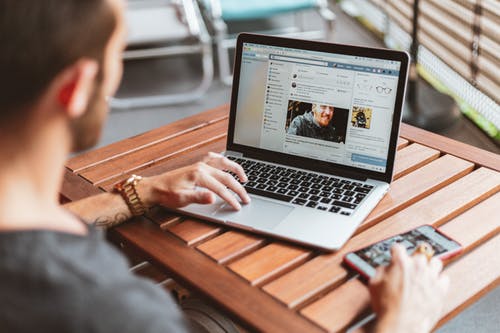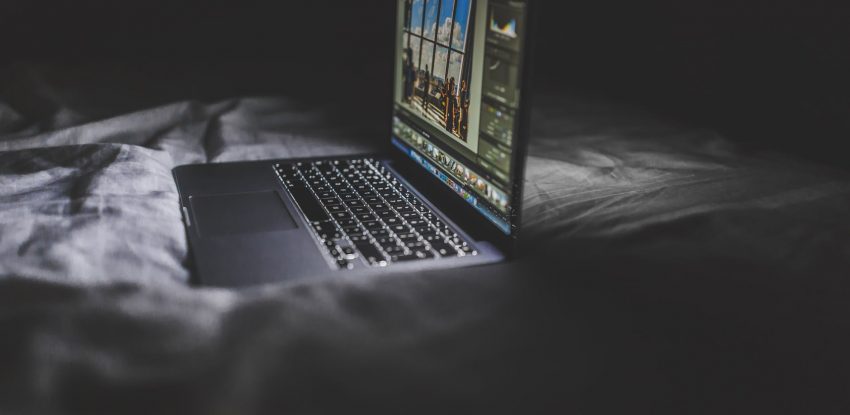 29 January
29 January
How to Check Laptop Uptime in Windows 10?
You can install Windows 10 and check its uptime. This information is useful for system administrators. They can see if a reboot is recently applied to your system. See these methods to check laptop uptime in windows 10 laptop.
Task Manager
- Go to task manager by right-clicking the clock at the bottom of the taskbar. Choose “Task Manager”, or you can access it by pressing CTRL + ALT + Delete.
- Choose the “Performance” tab. If you can’t see tabs, choose “More Details” to get these tabs.
- It will help you to see system uptime in the base of the window. You will get the live duration of your system in a working state.
Statistics Commands of Net
You can check the uptime of Windows 10 with net statistics command. Use a command prompt and get desired details.
Choose “Start”.
Type “cmd” and hit “Enter”.
Type in “net statistics workstation” and hit “Enter”.
You will see a line in the top output saying “Statistics Since…”. It will show the uptime of your computer. You can find out when your computer was last online. Moreover, you can get other data, including the amount of sent data, sessions accepted, print jobs spooled and system errors. Furthermore, you will get stats of net server.
Systeminfo Command
Hit “Start” and type “cmd” and tap on “Enter”.
Now type “systeminfo” and press “Enter”.
You will see the line “System Boot Time”.
With this method, you will get information for your laptop. Check these details on Network & Internet. Access network sharing center and tap on the change adapter settings in the left. Double-click your “Network Adapter” connected to your internet and check the uptime of your computer.